Top 10 Linux File Commands
10 advanced Linux file commands that will take your DevOps game to the next level. These aren’t your run-of-the-mill commands; they’re the secret weapons of seasoned DevOps engineers.
1. rsync: The Synchronization Powerhouse
First on our list is rsync, a versatile command that goes beyond simple file copying. rsync excels at efficiently synchronizing files and directories between different locations, whether locally or over a network.
Key features:
- Incremental file transfer
- Bandwidth-efficient delta-transfer algorithm
- Support for SSH for secure remote transfers
Example usage:
rsync -avz --delete /source/directory/ user@remote:/destination/directory/This command syncs the source directory to the destination, using compression (-z) and preserving file attributes (-a), while also deleting files in the destination that no longer exist in the source (–delete).
2. find with -exec: Powerful File Search and Manipulation
The find command, when combined with the -exec option, becomes a formidable tool for searching and manipulating files based on various criteria.
Example usage:
find /path/to/search -type f -name "*.log" -mtime +30 -exec gzip {} +This command finds all .log files older than 30 days and compresses them using gzip.
3. awk: Text Processing Swiss Army Knife
awk is a powerful text-processing tool that can handle complex data manipulation tasks with ease.
Example usage:
awk '{sum+=$4} END {print "Total:", sum}' access.logThis command sums up the fourth column (assuming it contains numeric values) in an access log file.
4. sed: Stream Editor for Text Transformation
sed allows you to perform complex text transformations on input streams or files.
Example usage:
sed -i 's/old-domain\.com/new-domain\.com/g' config-files/*.confThis command replaces all occurrences of “old-domain.com” with “new-domain.com” in all .conf files within the config-files directory.
5. lsof: List Open Files
lsof provides valuable information about files opened by processes, which is crucial for troubleshooting and security audits.
Example usage:
lsof -i :80This command lists all processes that have open connections on port 80.
6. dd: Disk Duplicator and Data Converter
dd is a versatile tool for copying and converting data, often used for creating disk images or benchmarking I/O performance.
Example usage:
dd if=/dev/zero of=/tmp/test_file bs=1M count=1000 conv=fdatasyncThis command creates a 1GB test file and measures write performance.
7. inotifywait: File System Event Monitoring
inotifywait allows you to monitor file system events in real-time, which is invaluable for triggering automated actions based on file changes.
Example usage:
inotifywait -m /path/to/watch -e create -e modify -e delete |
while read path action file; do
echo "The file '$file' appeared in directory '$path' via '$action'"
doneThis script monitors a directory for file creation, modification, and deletion events, and logs them.
8. xargs: Building Command Lines from Standard Input
xargs is a powerful tool for building and executing command lines from standard input, allowing for efficient parallel processing of file operations.
Example usage:
find . -name "*.bak" -print0 | xargs -0 -P4 rmThis command finds all .bak files and removes them using up to 4 parallel processes.
9. comm: Compare Sorted Files Line by Line
comm is an underutilized command that compares two sorted files line by line, which can be extremely useful for identifying differences in configuration files or logs.
Example usage:
comm -3 <(sort file1.txt) <(sort file2.txt)This command shows the lines that are unique to each file, omitting lines that are common to both.
10. tee: Read from Standard Input and Write to Files and Standard Output
tee allows you to capture output in a file while still displaying it on the screen, which is invaluable for logging command output while still being able to view it in real-time.
Example usage:
some_long_running_command | tee output.logThis command runs some_long_running_command, displays its output on the screen, and also saves it to output.log.
Frequently Asked Questions
Q: How can these commands improve my DevOps workflow?
A: These advanced commands automate repetitive tasks, enhance monitoring capabilities, and provide powerful tools for file and text manipulation, ultimately saving time and reducing errors in your DevOps processes.
Q: Are these commands available on all Linux distributions?
A: Most of these commands are standard on major Linux distributions. However, some (like inotifywait) may require additional package installation.
Q: How can I learn to use these commands effectively?
A: Practice is key. Set up a test environment and experiment with these commands. Also, refer to their man pages (e.g., man rsync) for detailed documentation.
Q: Can these commands be incorporated into shell scripts?
A: Absolutely! In fact, combining these commands in shell scripts can create powerful automation tools for your DevOps pipeline.
Q: Are there any risks associated with using these commands?
A: Some commands (like dd) can be dangerous if used incorrectly. Always double-check your syntax and use them with caution, especially when dealing with important data.
Conclusion
Mastering these 10 advanced Linux file commands will significantly boost your DevOps efficiency. By incorporating these powerful tools into your daily workflow, you’ll be able to automate complex tasks, streamline file operations, and gain deeper insights into your systems. Start experimenting with these commands today, and watch your productivity soar!
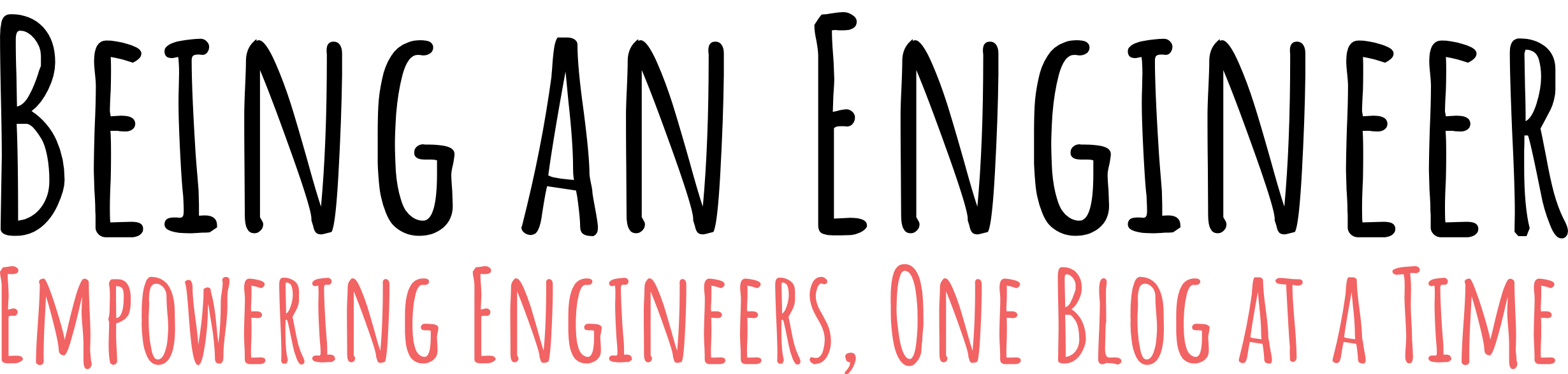
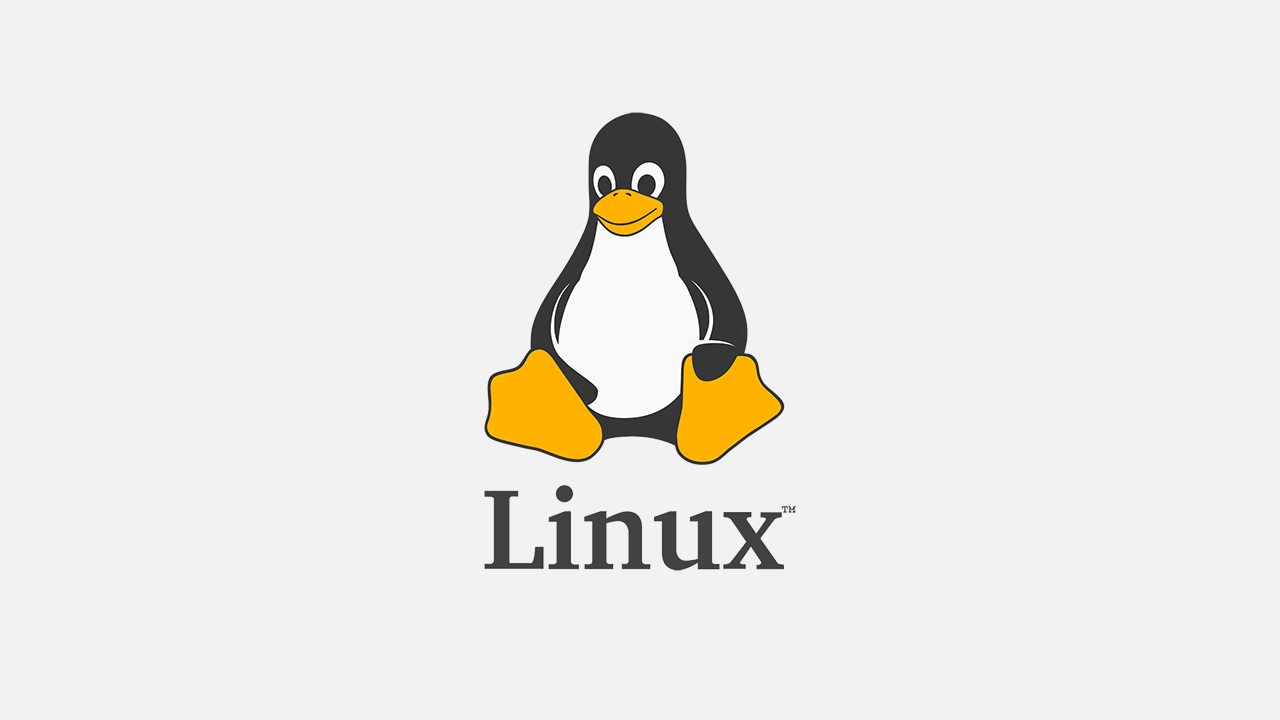
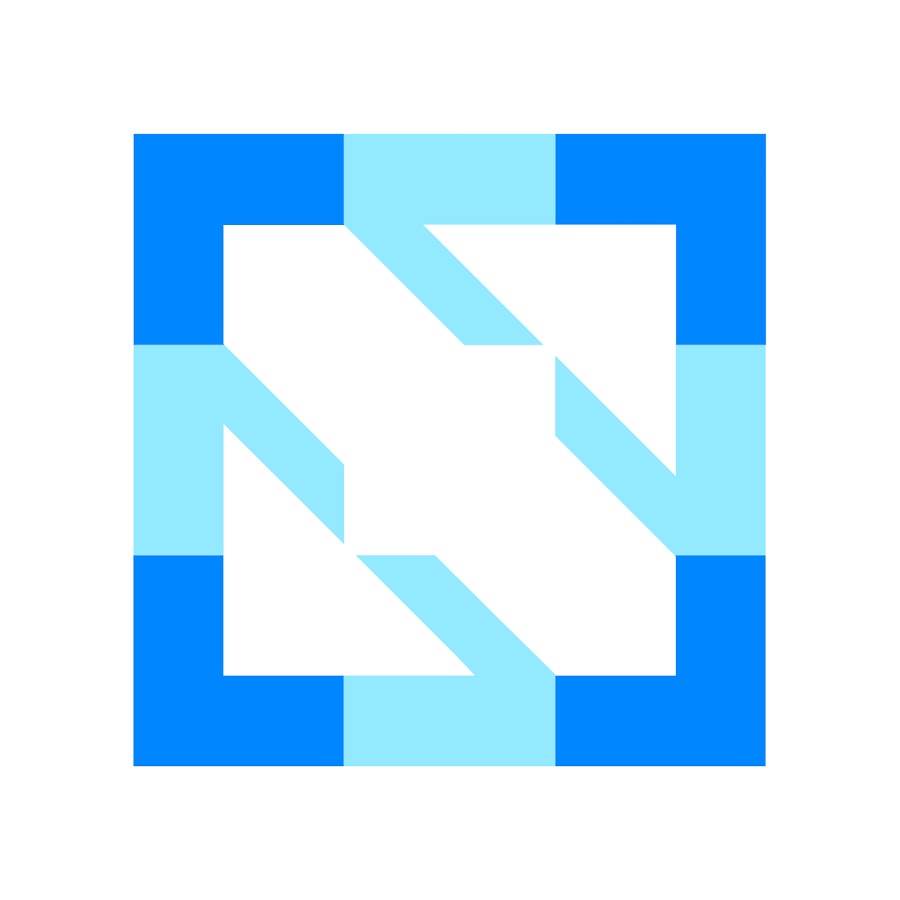

Leave a Reply